Sofos1990 from Gigabyte OC Lab team did a nice X99 OC guide. We wanted to share it in full.
…
With every new line up of motherboards from GIGABYTE, an OC Guide is made to help the users push the stock limits of their systems. X99 series is no exception to this rule. Coming straight from the OC Lab, here is the GIGABYTE X99-OC Guide made by the famous Soffos1990.
Features


OC PCIe Switch:
Allows the user to disable individual PCI-E slots. This is especially useful for PCIe diagnostic when it is difficult to remove the PCIe cards with cooling apparatus installed on. Also, you will notice that there are 4 LED lights, one for each PCI-E slot. If the PCIe card installed in the slot is working without a problem, then the LEDs stays on.OC Ignition:
Provides power to DIMMs slots, PCIe slots and peripheral devices even when the system is off. This feature is a GIGABYTE exclusive and provides many hidden benefits to users. First of all you can test not only the PSU to make sure it properly works, but also any voltage modifications on your graphics cards, water cooling systems, case mods and fans (Virtually anything that requires the board or PSU to provide power to can be engaged). It is especially useful during cold bug situations when you need a fan to run 24/7 to keep condensation at bay. It also can be used to provide continuous power to the PCIe/PCI based RAM cards that lose memory when they are powered off.OC Tag:
Allows user to set specific BIOS profile which is engaged when OC Tag is engaged, this is useful because you can save your OC profile for benching to TAG, and use TAG instead of inputting your settings. This makes it easy to remove the settings if you need to troubleshoot and even easier to re-apply them when needed.OC Turbo:
Easy one touch auto-OC feature from GIGABYTE (~4.2ghz OC depending on CPU SKU).OC BCLK/Multiplier +/- buttons:
Real-time overclocking of BCLK and multiplierOC Gear:
Reduces BCLK +/- button steps from 1mhz to ~0.1mhzOC Trigger Switch:
When engaged can reduce system Uncore and CPU ratio to 8x on the fly, this is useful for maximum validations for CPU speed. An example of getting to 7 GHz; you boot in at 6.5 GHz, then increase the multiplier by 1x with OC Touch, but your system becomes unstable quickly. Instead of waiting for instability, you can instead engage the trigger switch (CPU now at 8x), increase the multiplier with OC Touch, and then re-engage high multiplier(dis-engage TRG switch), and you will get to your top multiplier, save a validation, and then engage trigger switch again and complete the procedure again.Dual BIOS Switch:
Select between main and backup BIOS, you can flash one with an official build and the other with an OC BIOS.Single BIOS Mode switch:
Disables dual BIOS when enabled to allow faster boot-up and OC recovery, since the main and backup are both checked on boot up, disabling dual BIOS will disable this checking and link between the BIOS ROMs.GIGABYTE Settings Lock:
Will restore previously known good values to CMOS settings, this can be used in lieu of clear CMOS.DTB: Direct to BIOS button allows users to bypass pressing delete to enter the UEFI setup, it can save time.
GIGABYTE Memory Safe
Will engage fail-safe memory settings in case you think your memory settings are causing issues.Temp Sensor Port
More and more overclockers are using 2 probes (one on the CPU LN2 pot and one touching the CPU HIS) to check the temperature of their CPU. This allows you to check if the thermal paste you are using is still in good condition or not. You don’t need to have 2 thermometers to do this from now on!Voltages
Advanced Power Settings

CPU VRIN Loadline Calibration:
This is the LLC for the VRIN and has many levels, but Extreme is recommended for most OC scenarios.CPU VRIN Protection:
Overvoltage protection for the VRIN, set to highest amount of overvolt, or just leave auto.DDR Voltage Protection:
Overvoltage protection for the DDR, set to highest amount of overvolt, or just leave auto.CPU VRIN Current Protection:
This is overcurrent protection for the VRIN, set Extreme (which means least protection and highest current).DDR Current Protection:
This is overcurrent protection for the DDR, set Extreme (which means least protection and highest current).Over temperature protection for CPU VRIN and DDR:
Not currently available right now.CPU and DDR Switch Rate:
This is the switching frequency of the CPU VRIN and DDR VRMs, this setting has minimal effect on performance or power delivery, that is because you can only change it between 300-400KHz, which is very minimal (to protect from user damage). Lower will produce cooler running VRMs, higher will produce higher performance VRMs, just leave it in auto.PWM Phase Control:
This controls the balance of temperature and current in the VRM, Extreme performance will give you the best performance, and that is what you want when overclocking.CPU OC
Disable all the CPU features that you don’t really need (C1E, C3, C6 etc).Start with the CPU multiplier. I would recommend you to start with 40x. The bios will auto-set higher voltages for VRIN and VCore so you don’t have to worry about them at the moment. Check if your system can boot. If it can’t boot then start raising the CPU Vcore from 1.2V and the VRIN from 1.9V. Once you are able to boot in the OS you can use Prime95 or XTU CPU stress test to check if your CPU is stable at these setting, if not you can raise the voltages according to the maximum values below. Repeat this procedure until you find the maximum CPU clocks that your CPU runs stable at. Make sure to always keep an eye on the temperature and have the CPU-Z application always opened so you can watch for throttling.
| Setting | Air(max) | LN2(max) | Effect |
| VRIN Override | 2 | 2.6 | Stabilizes CPU and Uncore OC |
| Vcore | 1.3 | 1.7 | CPU OC stabilization |
| Vring | 1.3 | 1.6 | Uncore and CPU OC stabilization |
| System Agent | 0.45 | 0.6 | Memory and BCLK OC stabilization |
| PCH Voltage | 1.25 | 1.25 | BCLK OC stabilization |
| PCH IO Voltage | BCLK OC stabilization | ||
| DRAM Voltage | 1.5 | 1.5 | DRAM OC stabilization |
| DRAM VPP Voltage | 2.8 | 2.8 | DRAM OC stabilization |
| DRAM VTT | Memory stabilization. Half of DRAM Voltage |
Memory OC
Set a lower multiplier for the CPU and Uncore (20x). If you want to reach the highest memory frequency that your setup can reach then it’s better to change the BCLK strap to 125x or 166x. These straps will give you more room to overclock your memories. Try to boot as high as you can raising the BCLK frequency from the BIOS. DDR4 is a new product so the specs are new too. Usually you will be able to get your maximum memory clocks at 1.4-1.5. The System Agent will help you to go higher; you can start by using +0.25V. Also, the VPP voltage might help you to gain some stability at higher clocks. Once you find the memory speed your setup can do, start lowering the timings. You can check if your memories are stable using programs like Memtest or HyperPi. Start trying from 96 BCLK on the 125x strap and find the highest BCLK you can boot your OS at, then use GTL to go higher. You can also use the XMP profiles to overclock your memories and your whole system.
3000 C12-13-14-15-1T with 1.6V and Corsair 3200C16 memories:
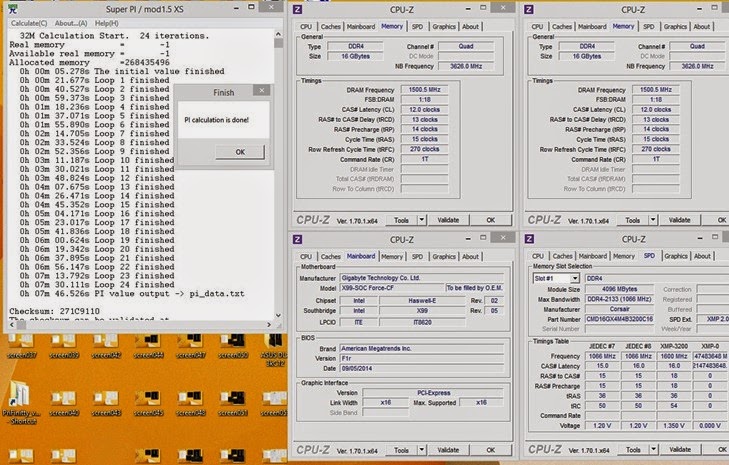
Software
GIGABYTE Tweak Launcher

This is the best piece of software GIGABYTE makes for extreme overclocking; it is built to be light, fast, efficient, and respectable. This software works by changing the input values in real time either through integrated clock generators or through BIOS controlled voltage regulators to provide quick alterations to system parameters while in the Windows environment. GTL is currently available for XP as well as Windows 7 and 8, however in XP BCLK control might be tough since Intel discontinued Intel ME (management Engine) driver support for XP. You can still try to install Intel ME Drivers and find a hack.
GTL Frequency:
You can change the BCLK, CPU and Uncore parameters on the fly, (CLR Clk = Uncore Frequency)GTL Voltage:
Typical voltages, however you might notice DRAM Sync option. Usually VDDR_T (DDRVTT or DRAM termination voltage) is half of the DDR Voltage, however when overclocking it might be necessary to increase or decrease the termination voltage separately from the DRAM voltage. DRAM Sync allows you to choose whether the VDDR_T will increase and decrease with the VDDR or whether it will stay at what you set it while you increase or decrease DRAM Voltage. This is a very cool feature to boost memory overclocking capabilities.GTL Hotkeys:
Something new you might also notice is the Hot Key (HK) settings which allow you to choose hotkeys to load certain settings or increase/decrease certain parameters on the fly.Note:
For GTL and/or EasyTune to work with BCLK and Multiplier adjustment in Windows, it is imperative to install the Intel® ME Driver (Intel® Management Engine).EasyTune

EasyTune is GIGABYTE’s answer to in-Windows overclocking for those who are not at ease to overclock from the BIOS. You can control everything you need for overclocking, and EasyTune allows you to do something GTL doesn’t; your settings can be retained after reboot which means you don’t have to go into the BIOS to OC or redo your OC every time you reboot into Windows.
MemTweak
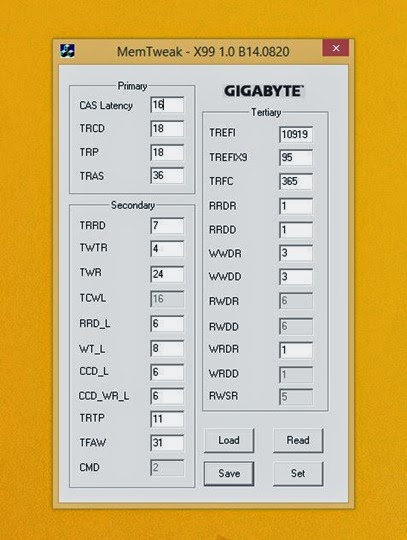
This is the latest version of MemTweak. On DDR4s you can change most of the timings in Windows. This is the most simple, easy and fast way to do it. MemTweak also allows you to save and load the profiles you created, this will prevent you from having to change all the timings over and over again. The timings that are greyed out cannot be changed.
World Records
Since the launch of the Haswell-E CPU and X99 platform at IDF 2014, GIGABYTE claimed several World Records and Top Scores. Here are some of them.XTU 8-Cores
 |
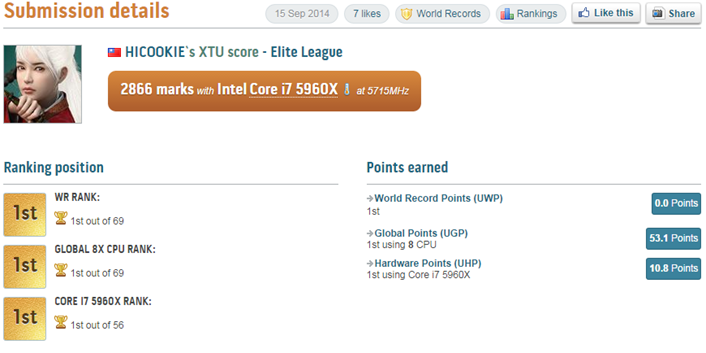 |
Cinebench R15 8-Cores
 |
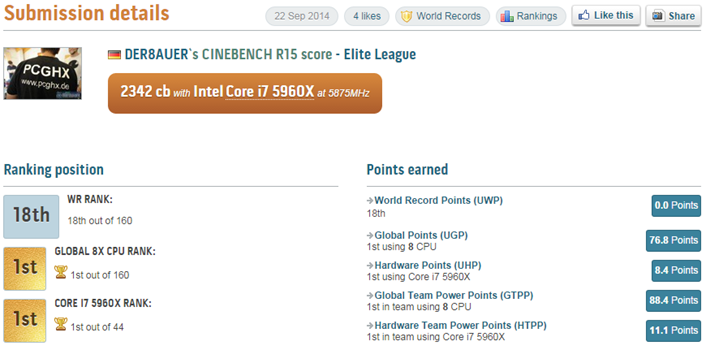 |
WPrime 1024M 8-Cores
 |
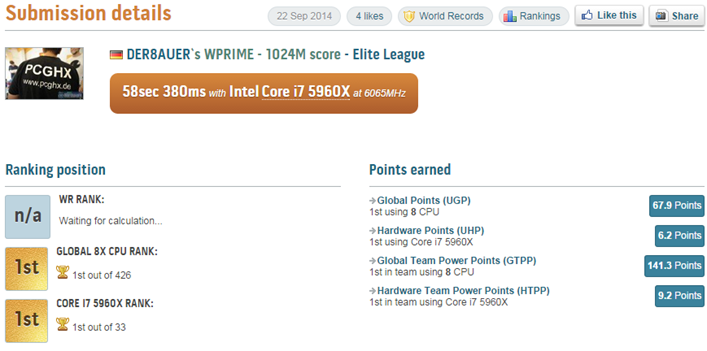 |
http://hwbot.org/submission/2634295
Catzilla 720P with 1x GTX 980
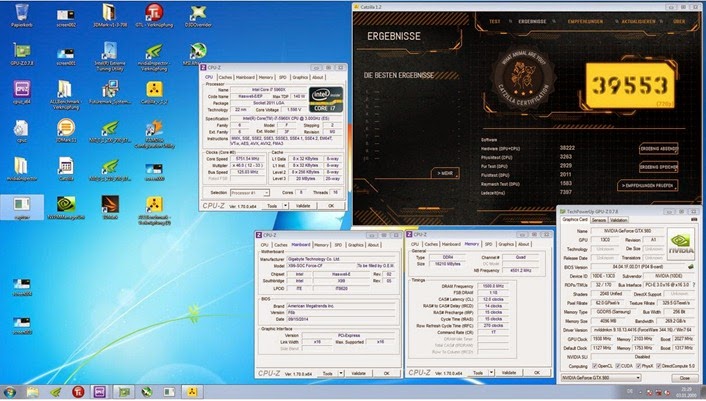 |
 |
http://hwbot.org/submission/2637628
XTU 6-Cores
 |
 |
http://hwbot.org/submission/2631555


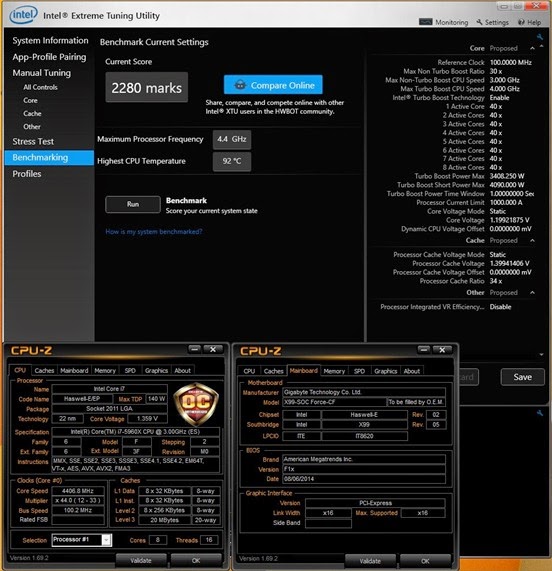
No comments:
Post a Comment